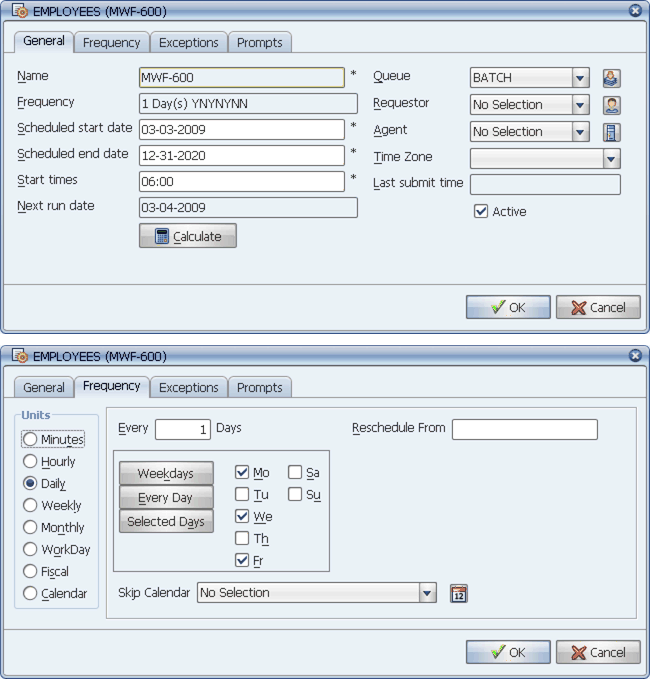
This process flow runs on Monday, Wednesday, and Friday at 6:00 A.M.
Below are several example schedules. Use them to help you set up your own schedules.
This topic shows example schedules that:
Some screen captures in this topic show sized down windows that do not show all fields. This is only done when the fields that are not visible are not relevant to the example.
Run a Process Flow on Monday, Wednesday, and Friday at 6 A.M.
To run a process flow on Monday, Wednesday, and Friday at 6 A.M., you would use the settings shown above.
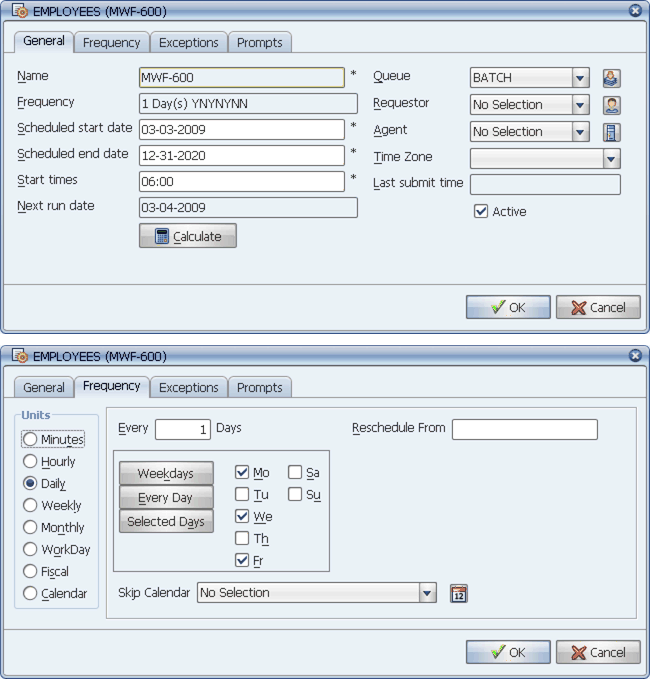
This process flow runs on Monday, Wednesday, and Friday at 6:00 A.M.
The time 06:00 is entered in the Start times field. Daily is selected as the Units. Monday, Wednesday, and Friday are checked as eligible run days.
Run a Job Every Day, Except Holidays, at 9:30 P.M.
To run a job every day, except holidays, at 9:30 P.M., you would use the settings shown below.
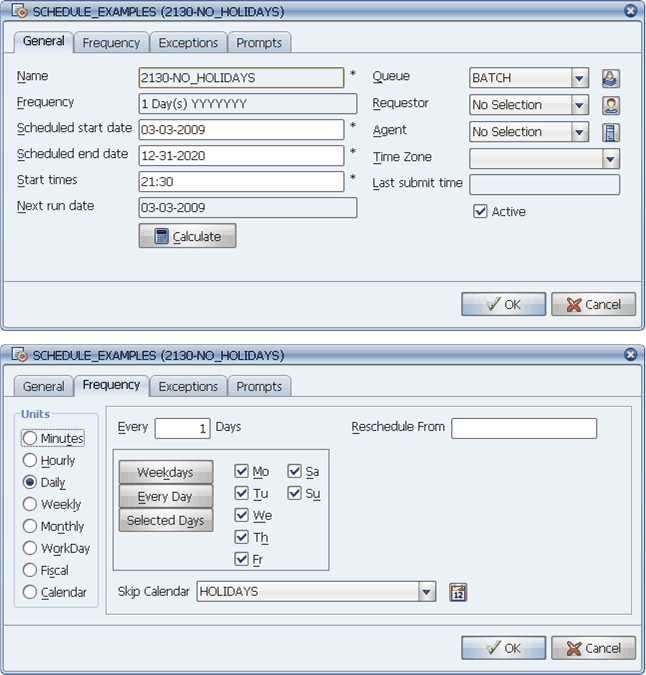
This job runs every day, except holidays, at 9:30 P.M
The time 21:30 is entered in the Start times field. Daily is selected as the Units. Every Day is selected, so that all days of the week are checked as eligible run days. HOLIDAYS is designated in the Skip Calendar field.
Run a Job on Holidays Only, at 11:59 P.M. Eastern Standard Time
To run a job on holidays only, at 11:59 P.M. Eastern Standard Time, you would use the settings shown below.
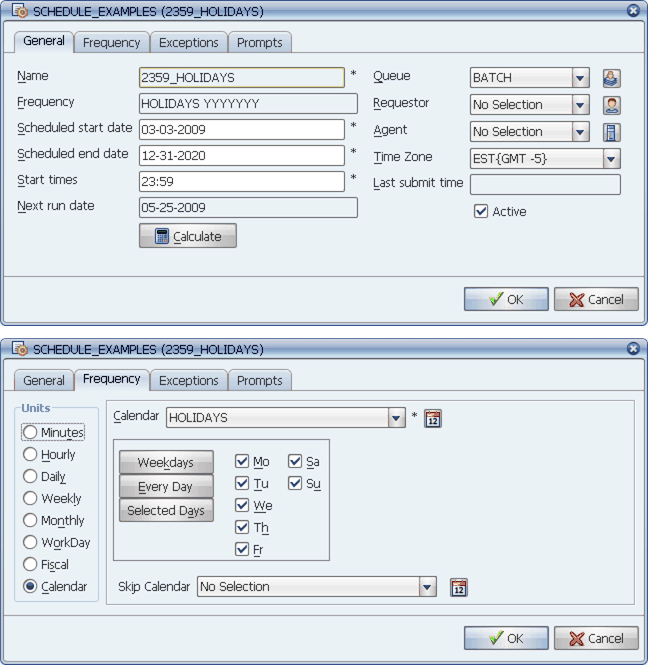
This job runs on holidays only, at 11:59 P.M. EST.
The time 23:59 is entered in the Start times field. The time zone EST {GMT -5} is selected in the Time Zone field. Calendar is selected as the Units and the HOLIDAYS calendar is selected in the Calendar field. Every Day is selected so that all days of the week are checked as eligible run days.
Run a Process Flow the First Wednesday After the Fifteenth of Each Month at 11 P.M.
To run a process flow the first Wednesday after the fifteenth of each month at 11 P.M., you would use the settings shown below.
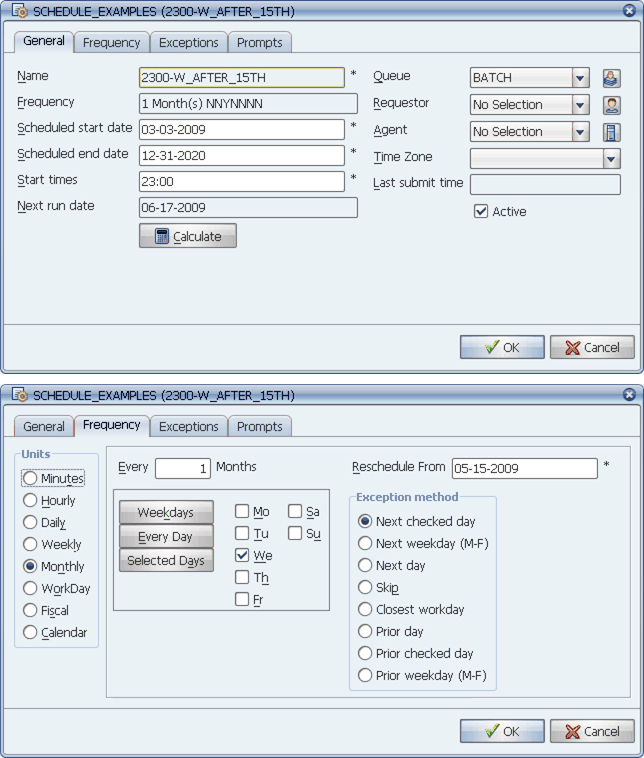
This process flow runs on the first Wednesday after the fifteenth of each month at 11 P.M.
The time 23:00 is entered in the Start times field. Monthly is selected as the Units. Wednesday is the only day checked as an eligible run day. 5-15-2009 is entered in the Reschedule From field.
Run a Process Flow Monday, Wednesday, and Friday at 8 A.M., 9 A.M., 12 Noon, 5 P.M. and 11:45 P.M.
To run a process flow Monday, Wednesday, and Friday at 8 A.M., 9 A.M., 12 Noon, 5 P.M. and 11:45 P.M., you would use the settings shown below.
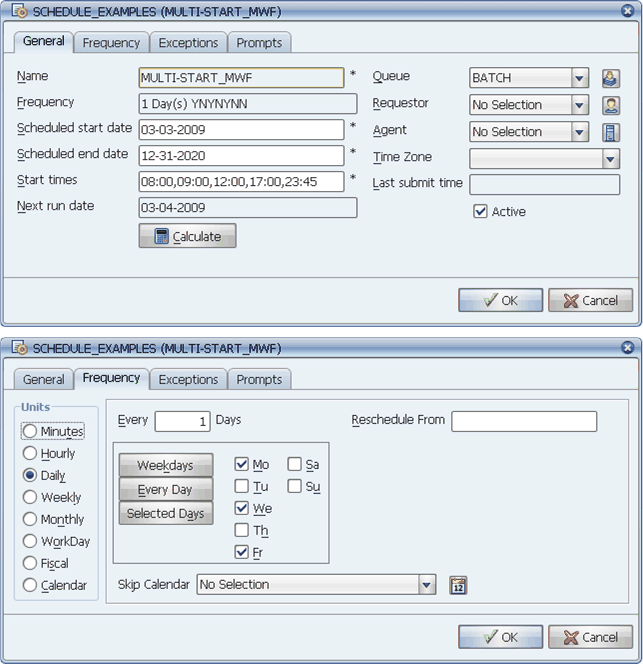
This process flow runs weekdays at 8 A.M., 9 A.M., 12 Noon, 5 P.M. and 11:45 P.M
The times 08:00,09:00,12:00,17:00,23:45 are entered in the Start times field. Daily is selected as the Units. Monday, Wednesday, and Friday are checked as eligible run days.
Run a Process Flow on the First Day of each Fiscal Month
To run a process flow on the first day of each fiscal month, you would use the settings shown below.
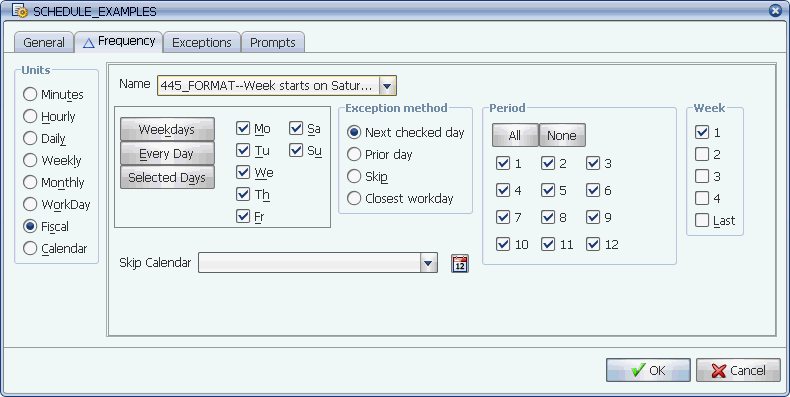
Run a process flow on the last Friday of each fiscal month.
Fiscal is selected as the Units. The correct fiscal calendar is selected from the Name field. Every day is selected as a run day. All periods are checked. For Week, 1 is selected. Exception method only applies if a skip calendar is selected, or if a run date is selected on the Exceptions tab.
Run a Payroll Process Flow on the Fourth Workday from the End of the Month
To run a payroll process flow on the fourth workday from the end of the month, you would use the settings shown below.
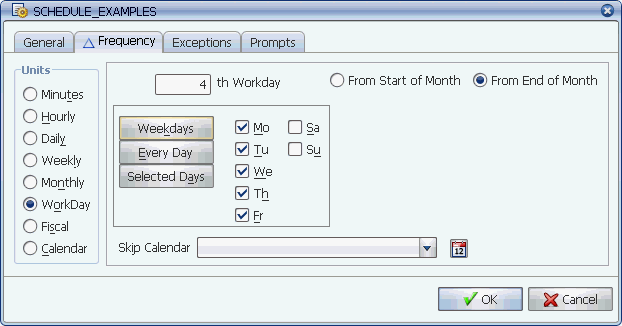
Run on the fourth workday from the end of the month.
Workday is selected as the Units. The number 4 is entered in the ___ (nth) Workday field, and the From End of Month option is selected. Weekdays is selected, so that Monday through Friday are checked as eligible run days.